How to Make the Most of Private Mode on LinkedIn
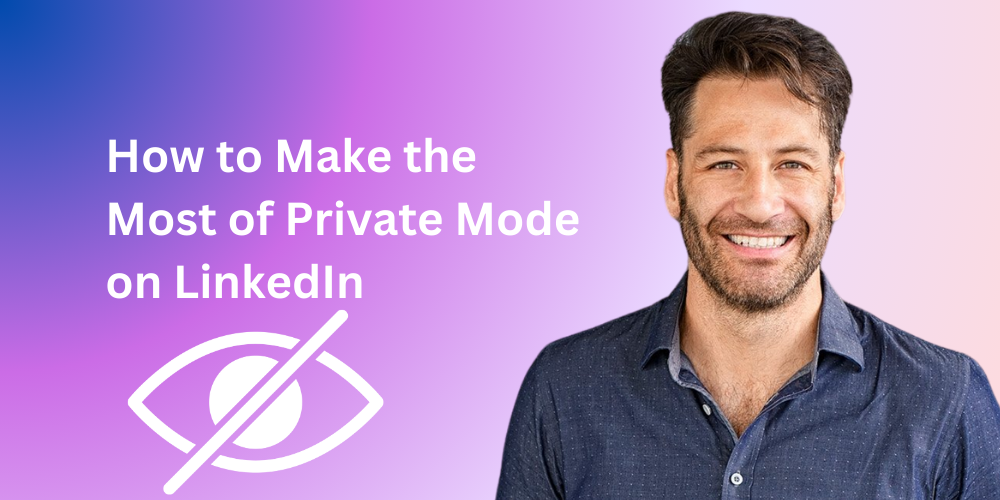
Ever had that slightly awkward moment when you're casually stalking someone’s LinkedIn profile—like your boss, competitor, or maybe even your ex—and suddenly you remember they're going to know exactly who's peeking?
Oops! We've all been there.
Luckily, LinkedIn knows we all need our privacy every now and then, and they've got your back with a nifty little feature called Private Mode.
Let’s dive into what this mysterious mode is, why it’s super useful, and how to turn it on (and off!) when you’re done lurking.
So, what exactly is Private Mode on LinkedIn?
Picture this: You’re quietly checking out someone's professional profile (totally innocently, of course).
Normally, LinkedIn shouts this news from the rooftops—or at least sends a notification saying, "Hey, guess who checked you out!" Now, if you’re like most people, you love seeing when someone checks out your profile, but it’s a bit less fun the other way around, right?
Enter LinkedIn’s Private Mode. With this magical setting, you become an anonymous ghost—checking out profiles without anyone knowing it was you.
Why Use LinkedIn’s Private Mode?
Let's be honest, sometimes you just don't want to broadcast your snooping. Maybe you're:
- A job hunter stealthily checking out potential employers without raising eyebrows.
- A recruiter who’s scouting talent without tipping your hand.
- Just genuinely curious about what your competitor (or your ex from high school, no judgment here!) is up to.
Whatever your reasons, Private Mode's got your back, allowing you to safely stalk profiles without awkward follow-up messages like, “Hey, noticed you were checking me out!” (cringe, right?).
Here’s how to activate Private Mode on Desktop:
- Head to your LinkedIn profile page.
- Click your profile picture in the top right corner (you know, that good-looking photo of you).
- Select Settings & Privacy.
- Click on Privacy, then find "How others see your LinkedIn activity."
- Choose your preferred mode:
- Public: Everyone knows it’s you (no hiding here!).
- Semi-Private: They’ll get hints about you, but not the full story.
- Private: Completely undercover. Your secret’s safe with LinkedIn.
Quick tip: Remember, once you switch to ninja mode (private), your own profile viewing history will also vanish. You won’t see who's been checking you out either. You can't have your cake and eat it too, folks.
Want to go incognito on Mobile? Easy:
- Tap your profile icon.
- Hit Settings.
- Go to Visibility.
- Tap Profile viewing options.
- Choose your adventure: Public, Semi-private, or Private.
And voilà, you're officially invisible!
When should you use LinkedIn Private Mode?
- Building your Network: Just getting started? Private mode is your secret research weapon—spy on other profiles for inspiration without tipping off your future connections. Once you're ready, switch it off and confidently reach out.
- Lead Generation: Doing outreach for your next big sales campaign? Use private mode while gathering intel. Then switch it off and send that cleverly crafted, slightly flattering connection request (everyone loves a little ego boost!).
- Competitor Research: Keep tabs on the competition without tipping them off that you’re scoping their profiles. No need to announce you’re in detective mode!
- Recruitment: Recruiters can assemble lists of amazing candidates without prematurely tipping their hand. Scout in silence, then switch off private mode when you’re ready to reach out.
How to Turn Off LinkedIn Private Mode
All good espionage must come to an end. When you're ready to reveal your friendly, professional face again:
- Go back to Settings & Privacy > Visibility > Profile viewing options.
- Switch back to Full Profile mode.
Now people will once again see when you've visited their profiles—perfect for when you're feeling ready to mingle professionally again.
A Quick Note About Lead Generation Tools (cough, cough, LeadPlay!)
If you’re serious about outreach and lead generation (without feeling like a creepy stalker), you might love a tool like LeadPlay.io.
Unlike manual snooping, LeadPlay automates your outreach, keeping things professional and efficient—without the awkward notifications. It's like having your cake and eating it too, but in LinkedIn form!
Wrapping it all up
LinkedIn Private Mode is basically your professional invisibility cloak. It’s awesome when you need to quietly gather intel, but remember, LinkedIn’s magic really happens when you’re visible and engaging with others.
So go undercover when you need to, but don’t forget to step back into the light once you’re ready to build those meaningful connections (and maybe even land your next big opportunity!).
Happy stalking—uh, I mean, totally professional research. Your secret’s safe with me!