How to Use LinkedIn CTAs to Generate Leads
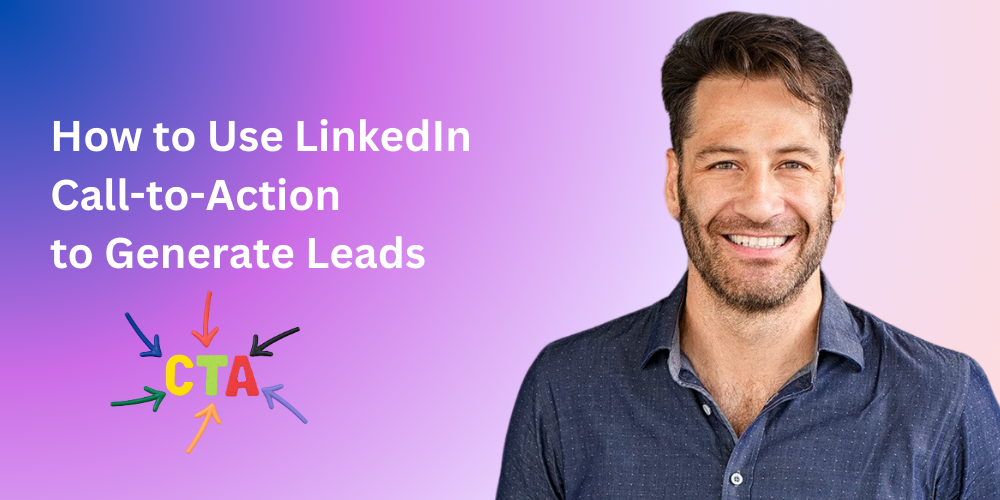
Imagine throwing a party and forgetting to invite people. That’s what it’s like when you post on LinkedIn without a clear call-to-action (CTA). A CTA is that friendly nudge telling your audience what to do next – whether it’s “Visit our website,” “Sign up now,” or just “Leave a comment!”
In this guide, we’ll chat about what LinkedIn CTAs are, why they matter (with fresh data to prove it), and how to use them effectively. We’ll even sprinkle in some humor and real-talk, as if we’re sitting down over coffee discussing how to turn those views into leads. Let’s dive in!
What Is a CTA on LinkedIn?

A CTA (Call to Action) on LinkedIn is any prompt that encourages your audience to do something after consuming your content or visiting your profile/page.
It’s the difference between someone silently scrolling past your post and someone clicking your link, filling out your form, or messaging you for more info. In plain terms, it’s your “Ask” – the button, link, or phrase that says “Hey, you! Yes, you – here’s what to do if you’re interested.”
On LinkedIn, CTAs come in a few flavors:
- Company Page CTA Buttons: Since 2019, LinkedIn lets company pages replace the basic "Follow" button with custom CTAs like "Sign Up," "Contact Us," or "Register." This button sits prominently, giving visitors an easy next step without hunting around your profile.
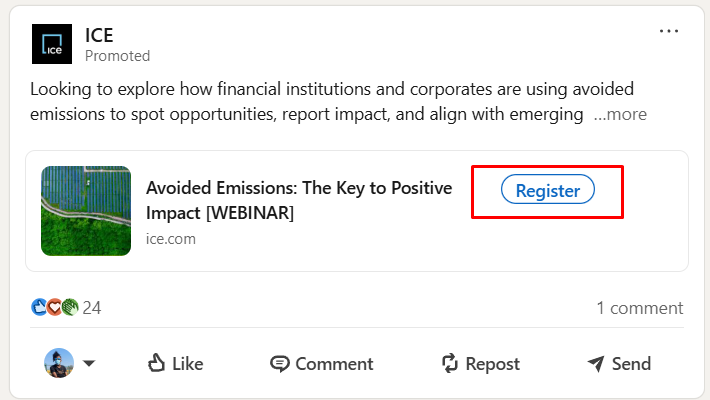
- Personal Profile CTA Links: Individuals can also get in on the action. You can add clickable links directly under your profile bio, like "Book a consultation."
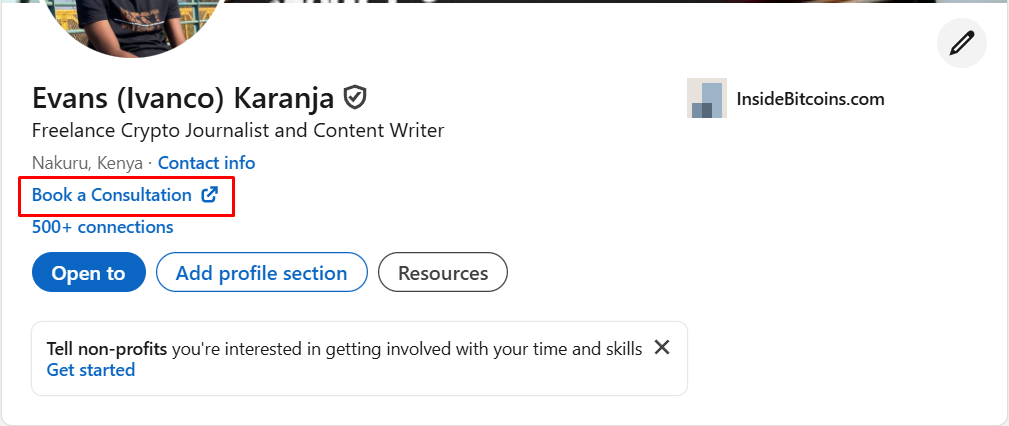
- In-Post CTAs (Text): These are simple text prompts you add directly to posts, like "Download" or "Comment below!"
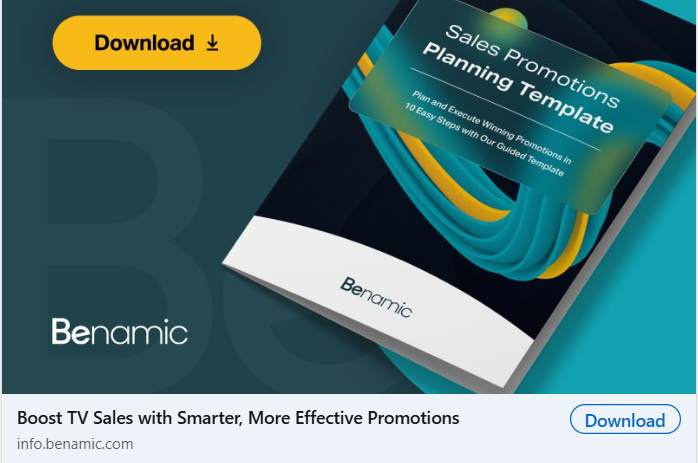
- Question CTAs: Asking a question in your post—like "What's your top lead-gen tip?"—encourages engagement and conversation. People love sharing opinions, and LinkedIn rewards posts that spark discussion.
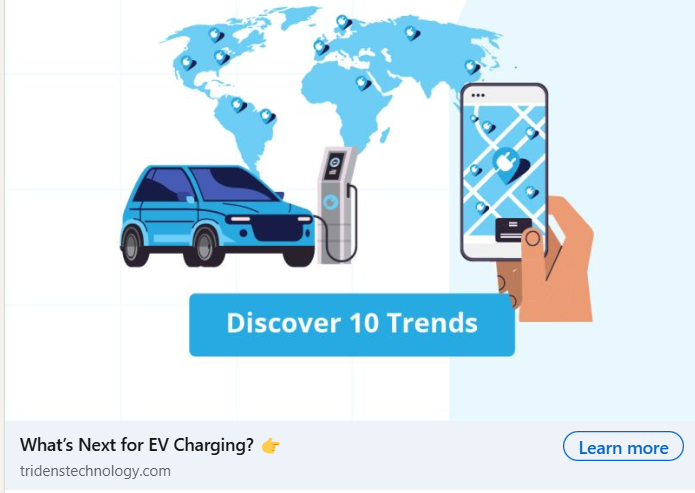
- Poll CTAs: LinkedIn polls prompt users to vote and immediately see results, providing engagement and useful insights simultaneously. They’re interactive CTAs perfect for quick audience feedback and interaction.
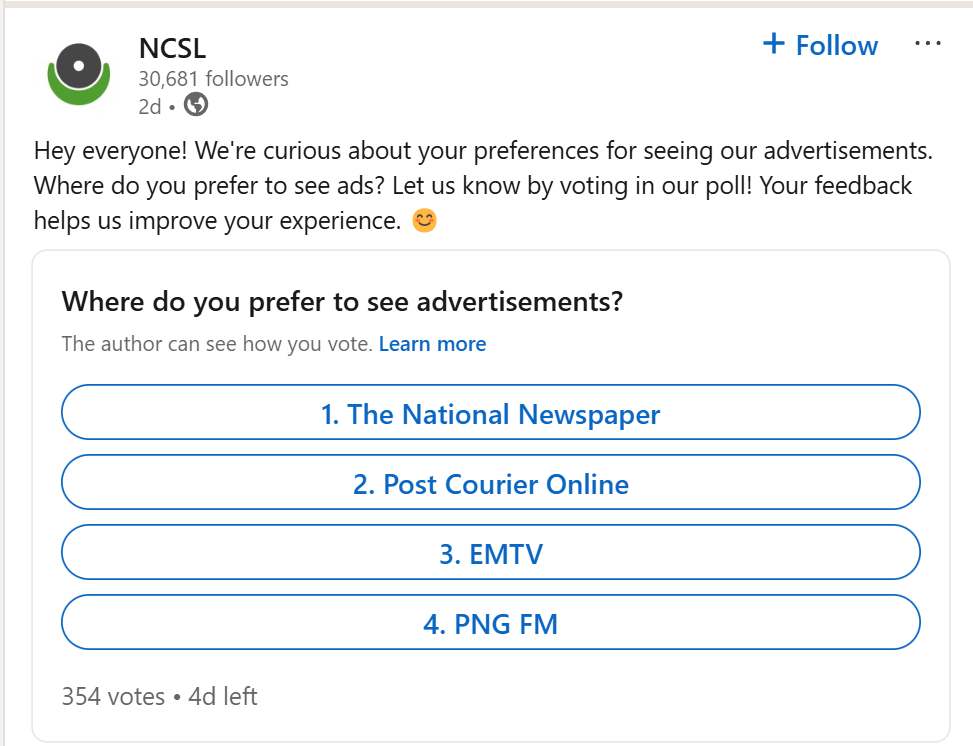
- Image and Video CTAs: Visuals now support clickable "link stickers" (introduced in 2022), letting you add direct CTA links onto images or videos—perfect for combining engaging visuals with straightforward action steps like "Try it free."
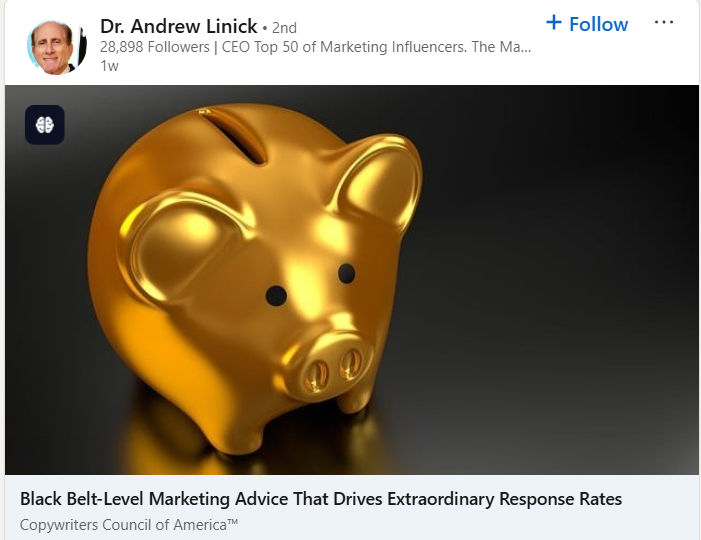
- Sponsored Content CTAs: LinkedIn ads always include clear, clickable buttons ("Download," "Learn More," etc.). Recent formats like Conversation Ads even offer multiple-choice CTAs, creating interactive, personalized ad experiences that guide prospects smoothly to conversion.
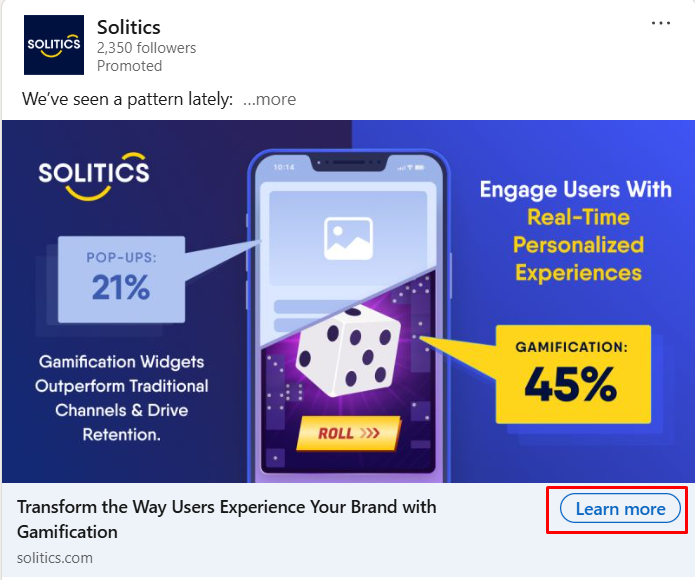
Why an Effective CTA Is Important (Backed by Data)
You might be thinking, “Okay, CTAs exist – but how much do they really matter?” The answer: A lot. A call-to-action is often the difference between someone saying “Huh, nice post” versus actually doing business with you.
Here’s why CTAs are crucial, especially on LinkedIn, and some current stats and behavior insights to drive it home:

Guiding the User Journey:
Online attention spans are short, so your LinkedIn posts and profile must clearly direct users toward a next step. A strong Call-to-Action (CTA) acts as a guide, preventing interested readers from getting lost or distracted. Without it, even engaged users may drift away despite their initial interest.
Boosting Conversion Rates:
A clear and personalized CTA significantly increases conversions. HubSpot found personalized CTAs convert 202% better than generic ones. Simple visual tweaks—making CTAs prominent with clear spacing—can further boost conversions by up to 200%. Essentially, removing friction makes users more likely to act.
Capitalizing on User Behavior:
LinkedIn users quickly scroll but engage deeply with relevant content. Effective CTAs capitalize on immediate user interest. For example, after reading about a business success, users are more likely to act on a timely CTA like downloading a related guide. LinkedIn data shows that combining brand awareness content with direct CTAs makes users six times more likely to take action.
Keeping the Sales Funnel Moving:
CTAs move users through your sales funnel by providing clear next steps, converting casual interest into tangible leads. Without CTAs, engagement often doesn't translate into outcomes. Clear CTAs like "Contact Us" or "Get Started" on your LinkedIn page reduce drop-off and nurture immediate action.
Meeting User Expectations:
Users expect valuable resources from professional LinkedIn posts. Posts without CTAs risk disappointing readers who want actionable takeaways. Clear CTAs fulfill user curiosity or needs, providing value while capturing leads and engagement—a win-win scenario.
9 Best Practices for Writing LinkedIn CTAs (That Get Results)
Alright, so we know CTAs are the secret sauce for conversion. But how do you write a CTA that doesn’t sound cheesy, pushy, or confusing? Here are some up-to-date best practices for crafting CTAs on LinkedIn, sprinkled with a bit of humor and real-world insight:
- Keep It Short and Simple: CTAs must be clear and brief. Use direct phrases like “Download now” or “Learn more” rather than lengthy sentences. Simplicity ensures immediate understanding and action.
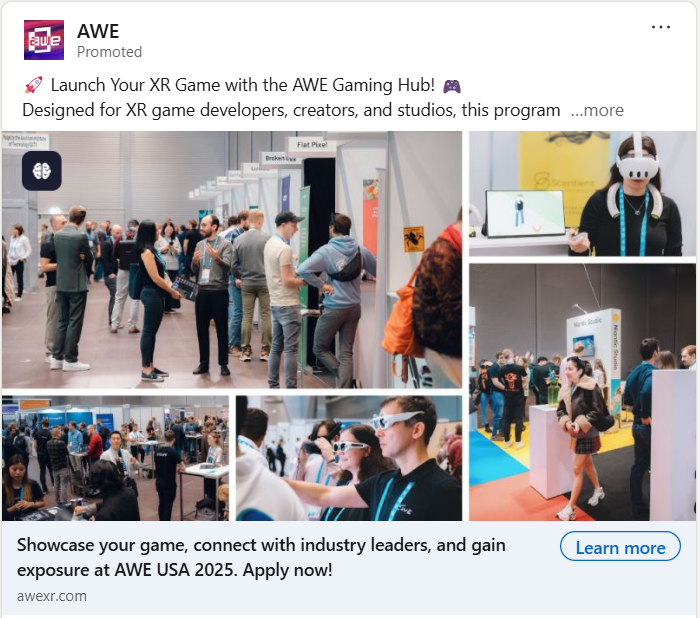
- Use Strong Action Words: Start your CTA with active verbs like Download, Register, or Claim. Action-oriented language clearly instructs and motivates users, making your intent obvious.
- Highlight the Benefit: Clearly state the value your audience will gain. Instead of "Book a demo," say "Book a free demo to boost your results." Including a benefit encourages clicks by addressing user needs directly.
- Incorporate Urgency or FOMO: When appropriate, create urgency with phrases like "limited time," "sign up now," or "spots filling fast." Genuine urgency increases action without appearing spammy.
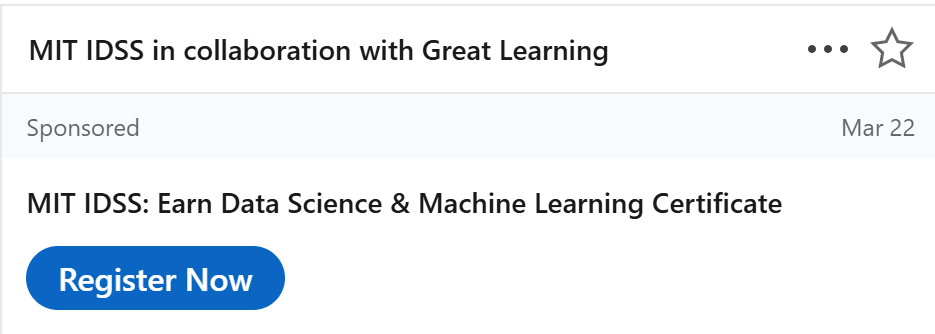
- Make It Personal (and Personable): Personalize CTAs with words like “you” or context-specific phrases. "Get your free guide" feels more engaging than a generic alternative. A conversational tone can further boost friendliness and engagement.
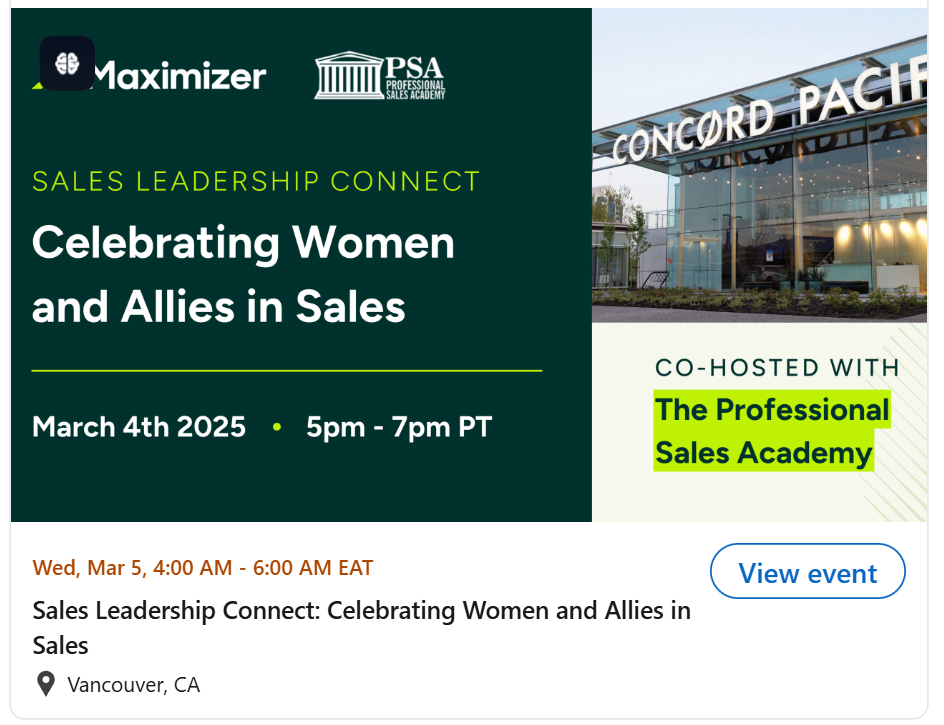
- Stand Out Visually: Use formatting strategically to draw attention—emojis, line breaks, or caps for emphasis. For images or banners, ensure the CTA is visually clear, prominent, and uncluttered.
- Match CTA to Content: Your CTA should naturally align with your content. Ensure continuity—delivering exactly what's promised after clicking—to build trust and maintain engagement.
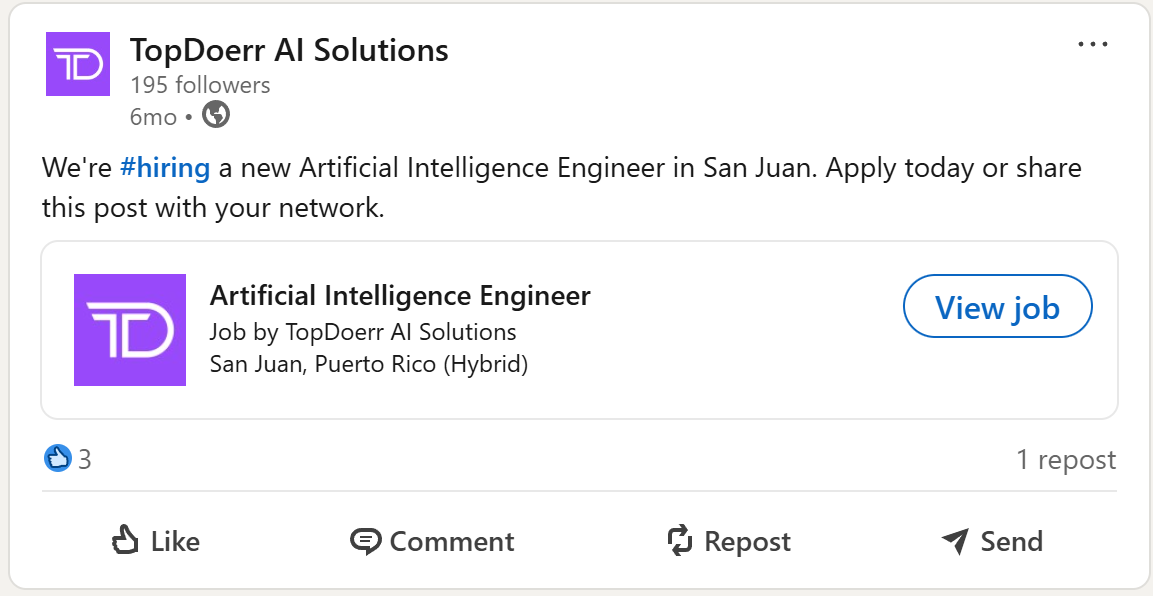
- Test and Tweak: Regularly experiment with different CTAs and track performance. Use LinkedIn analytics to refine and improve based on audience responses.
- Avoid Spamminess: Keep CTAs genuine and balanced. Overly salesy or exaggerated language turns users off. Focus on providing authentic value first, using CTAs thoughtfully within a balanced content strategy.
Follow these best practices, and you’ll be writing CTAs that feel natural, compelling, and effective.
Now, let’s get those creative juices flowing with some example phrases you can use.
Creative Call-to-Action Phrases for Prospecting
Stuck on what exactly to say? Don’t worry – coming up with a snappy CTA phrase can be fun. Here are some updated and creative call-to-action phrases geared toward prospecting and lead generation on LinkedIn.
- “Start your free trial today!”
- “Have questions? Let’s chat.”
- “Register”
- “Ready to boost your [XYZ]? Get the guide.”
- “Do you want to double your leads? 👉 Yes / 🚫 No”
- “Claim your 50% discount now!”
- “Get your personalized report.”
- “Join our exclusive community.”
- “Sign up for a free strategy session.”
- “Save my spot for the webinar.”
- “Download now and thank yourself later.”
- “Let’s connect and explore opportunities.”
- “Get started on your [goal] journey.”
- “Try LeadPlay free for 7 days!”
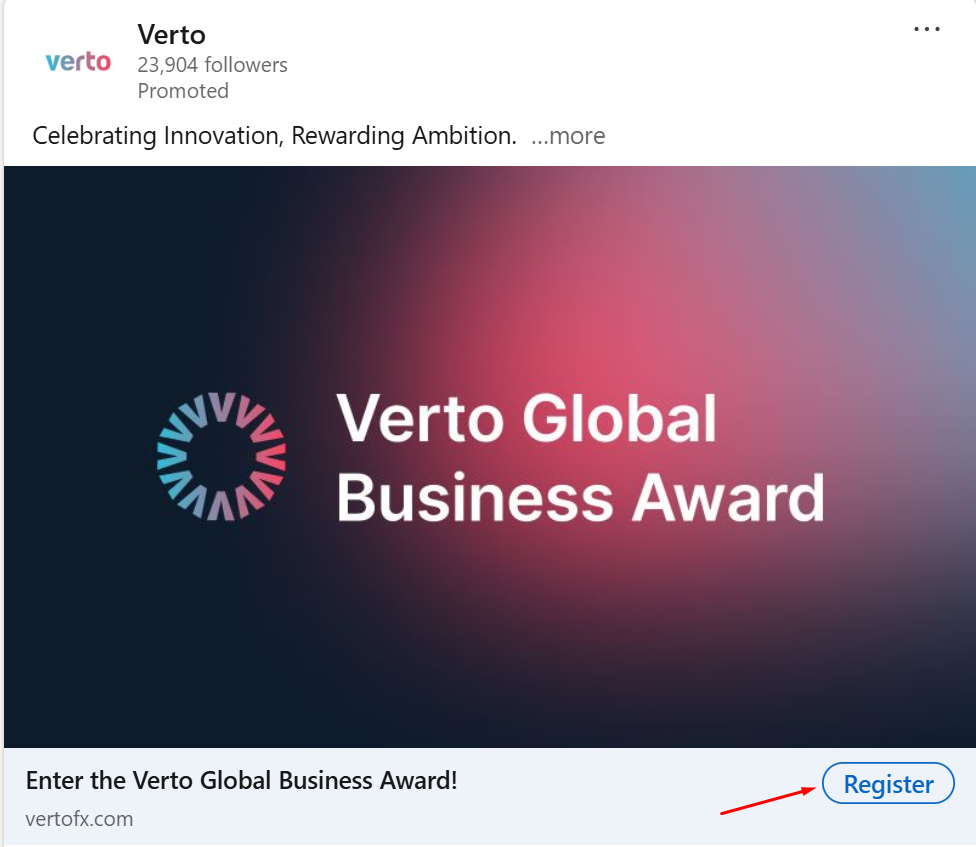
Feel free to mix and match elements from these examples. The key is that they’re clear, benefit-driven, and inviting. Notice many use exclamation points or emojis – those can add enthusiasm or draw attention, which is often welcome on a platform like LinkedIn as long as it fits your brand voice.
How to Add or Change a CTA Button on Your LinkedIn Page
So you’re convinced: you need that shiny CTA button on your LinkedIn Company Page (or you have one and need to update it). Good call! It’s pretty straightforward to set up. Here’s a step-by-step walkthrough on adding or modifying a custom call-to-action button on your LinkedIn business page:
1. Go to Your Company Page as an Admin: Log into LinkedIn and navigate to your company’s page. You must be an admin of the page to make these changes. If you see a button that says “View as Admin,” click that (it toggles you into admin mode for the page). This gives you editing privileges.
2. Find the Page Edit Settings: Once you’re in admin view, look for an option like “Edit Page” or a pencil icon on the page. On desktop, you’ll usually see an Edit (pencil) button near the top of your page or a sidebar menu with page settings. Click Edit Page.
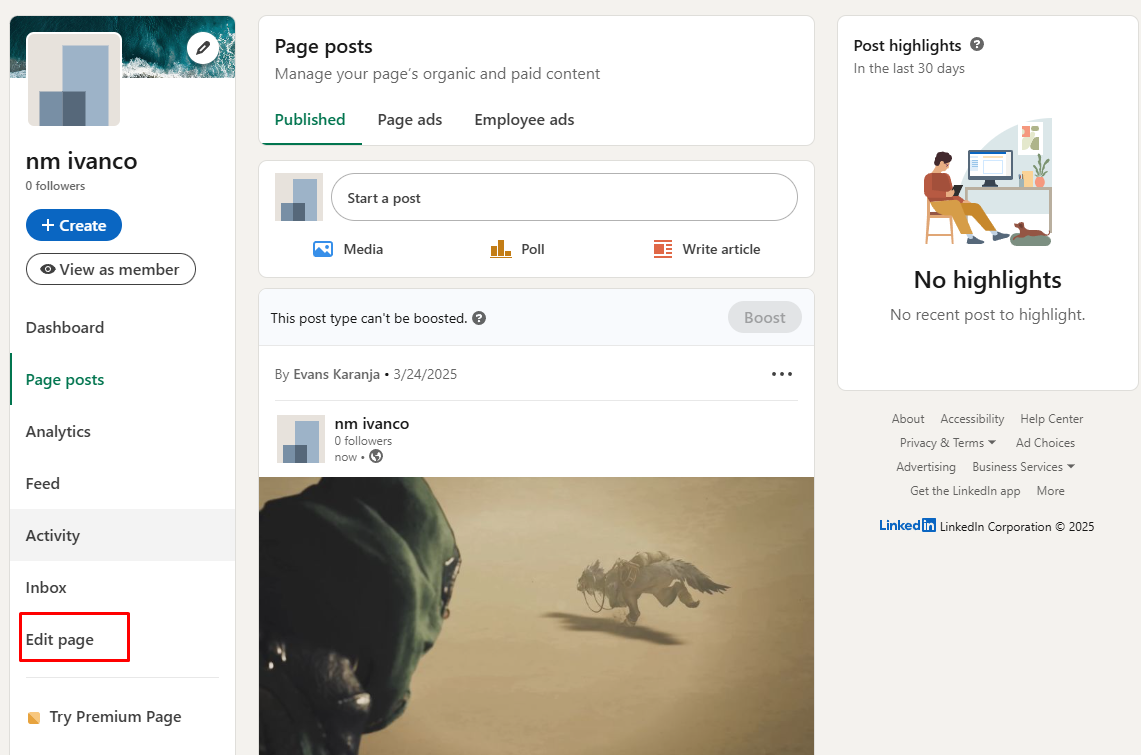
3. Navigate to the Buttons (CTA) Section: In the edit menu, there should be a section for your page’s buttons. It might simply be labeled “Buttons” or “Call-to-Action.” LinkedIn often lists it in the left-hand sidebar of the edit interface. Click on “Buttons.”
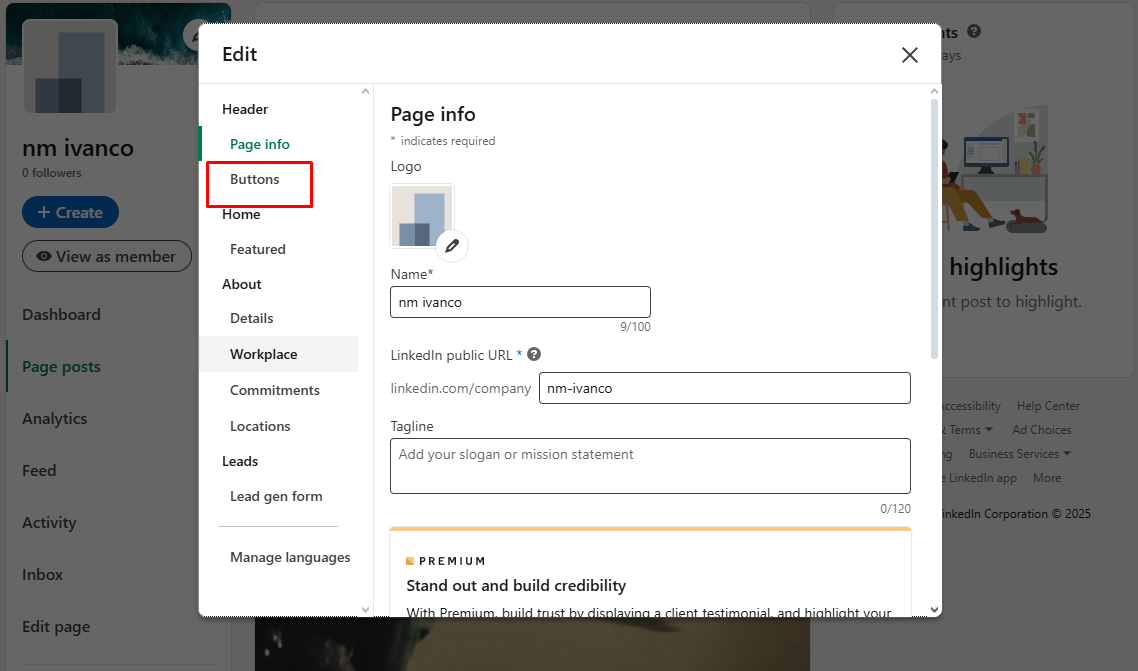
4. Enable the Custom Button: You’ll see the default “Message” button info and an option to add a custom button. If it’s not already turned on, switch the toggle to enable a custom CTA button for your page. (Without this, visitors just see the default Follow.) Once toggled on, new fields should appear to configure your CTA.
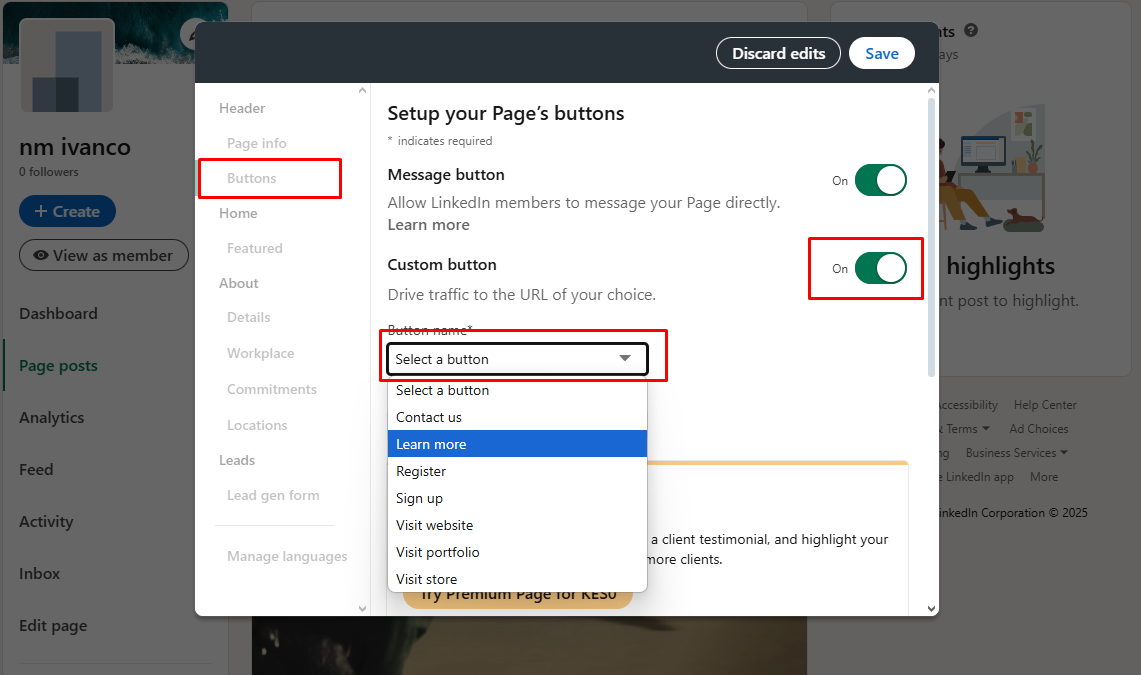
5. Choose Your CTA Label: There will be a dropdown or list of preset CTA names you can choose from. LinkedIn provides several options (like Contact Us, Learn More, Sign Up, Register, Visit Website, etc.). Pick the one that best suits the action you want visitors to take.
6. Enter the Destination URL: In a field labeled “URL” or “Website,” paste the link you want the button to send people to. Double-check this URL – it should be a working page that corresponds to the CTA.
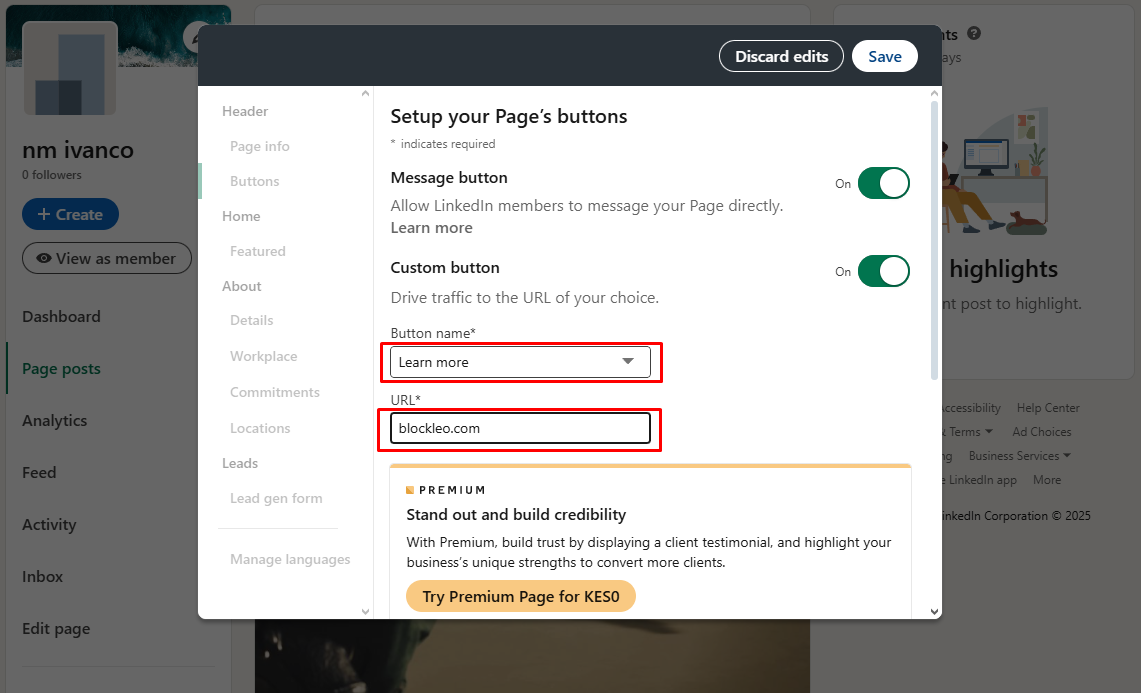
7. Save Your Changes: Look for a “Save” button (usually at the top or bottom of the edit panel). Click Save to apply the new CTA settings to your page. LinkedIn will confirm that your changes are saved.
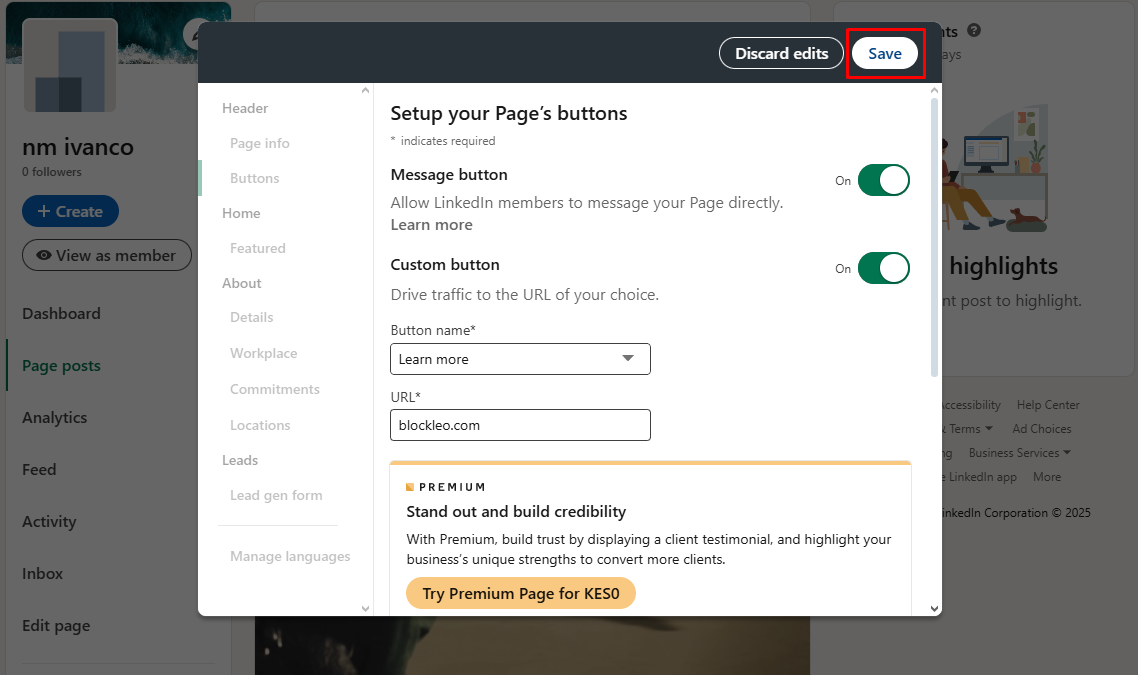
8. Preview as a Member: Now that it’s set, it’s smart to check how it looks. There’s often an option to “View as Member” (or you can simply log out or use an incognito window to view your Company Page as a public user would).
Smart Strategies for Using CTAs in Posts, Promoted Content, and Profiles
Having CTAs is one thing; using them strategically is another. Let’s talk tactics. How can you maximize the impact of CTAs across your LinkedIn presence – from the content you post, to the ads you run, to elements on your profile? Here are some of the best strategies and tips to make CTAs work for you in every corner of LinkedIn:
1. CTAs in Regular Posts (Organic Content)
For your day-to-day LinkedIn posts (whether personal or on your company page), it’s wise to include a CTA whenever you have a specific outcome in mind. The strategy: align your CTA with your content goal.
If you’re sharing a blog post link, your CTA might be as simple as “Read the full article here 👉 [link].” If you want comments and engagement, your CTA might be a question: “What do you think about this approach?” (Yes, asking for comments is a CTA for engagement!).
2. CTAs in Promoted Content and LinkedIn Ads
When you put money behind content (sponsored posts, text ads, message ads, etc.), choosing the right CTA becomes even more critical – you’re paying for each click or impression, so you want to get it right!
LinkedIn Ads will ask you to pick a CTA button from a preset list (like “Learn More,” “Sign Up,” “Download,” etc.) or, in the case of Message Ads (formerly Sponsored InMail) and Conversation Ads, allow you to craft a few custom message buttons.
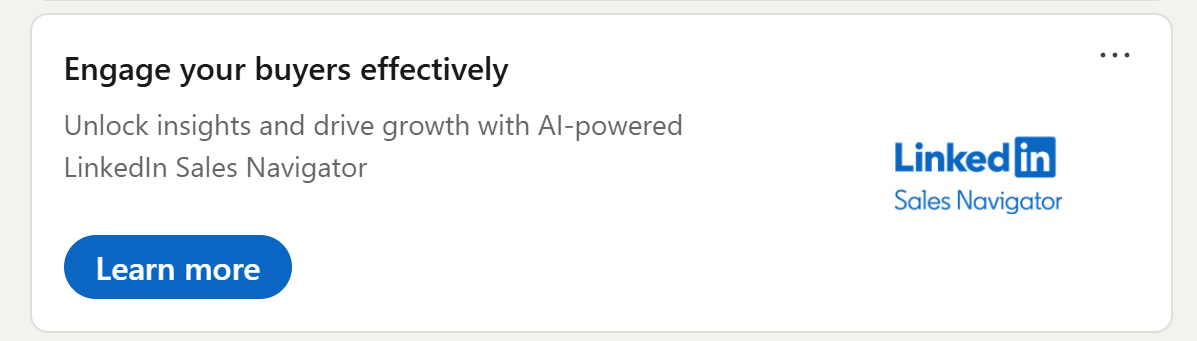
3. CTAs on Your Profile (Personal Branding)
Your LinkedIn profile can quietly generate leads and opportunities for you, if you set it up with CTAs in mind. The strategy here is more passive (it’s not a “campaign” per se), but it’s about optimizing your profile so that anyone who lands there knows what to do if they want to connect or learn more.
Strategy Tips :
- Intro Link: Add a clear, clickable link below your headline (e.g., “Schedule a consultation”).
- About Section: Conclude with inviting CTAs encouraging direct messages, emails, or resource downloads.
- Providing Services: Activate this feature to use built-in CTAs like "Contact me" or "Request services."
- Featured Section: Highlight key posts or links with compelling CTAs to encourage engagement.
- Profile Headline: Include subtle, conversational CTAs like “DM me for advice” to show openness.
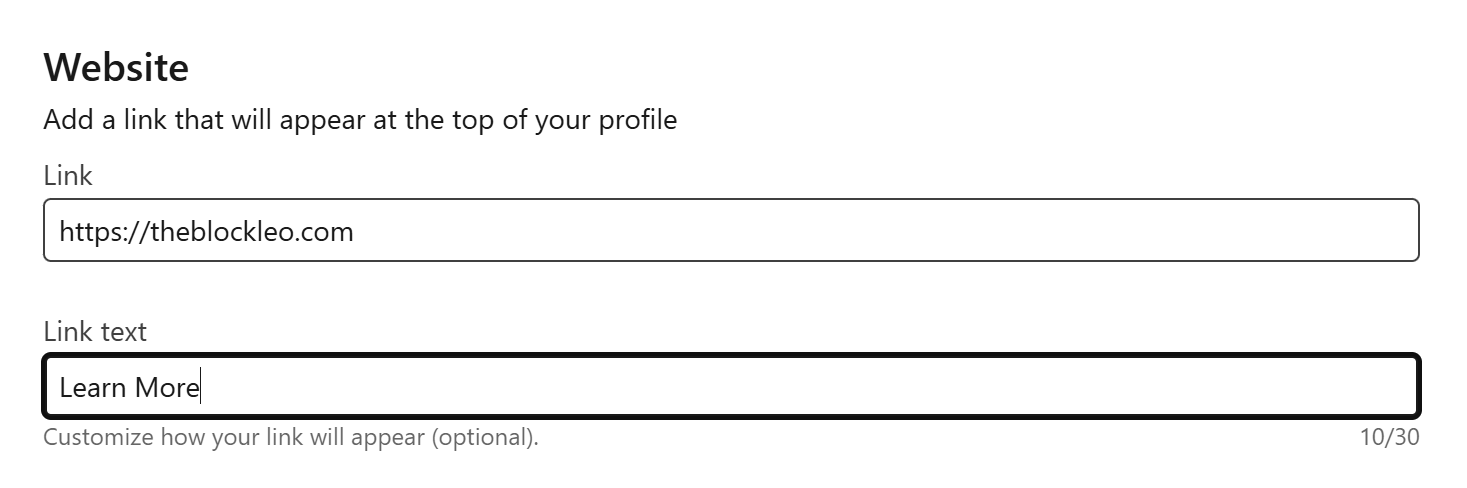
Clearly structure your profile to highlight your value and guide visitors toward easy engagement.
4. Balance and Context are Key
When using CTAs on LinkedIn, maintaining a balanced and contextual approach is essential. While CTAs are powerful, they don't belong everywhere—only include them where they're logical and valuable. Focus first on providing genuine value, then follow with a clear, relevant call-to-action.
A helpful guideline is the "Give, give, give, then ask" principle (also known as "Jab-Jab-Jab, Right Hook"). For instance, after sharing valuable advice in a post, you've earned the right to include a CTA like, “Contact us if you’d like help implementing this.”
Always ensure your CTAs feel natural and appropriate to the situation.
5. Measure and Optimize
Regularly monitoring CTA performance is essential for success on LinkedIn. Use LinkedIn’s built-in metrics—such as views, clicks, and engagement data—to understand what's resonating with your audience.
For instance, if polls consistently generate high engagement, consider incorporating them more frequently. If your company page's CTA button isn’t getting clicks, evaluate whether the wording, visibility, or value of your offer needs improvement.
6. Be Creative and Have Fun

Using CTAs doesn’t have to be dry. Especially on a platform that’s becoming more conversational by the day, you can infuse creativity into your CTAs. Use humor if it fits your brand: e.g., “Click the button – you know you wanna 😏.”
This can make your audience smile and click out of sheer curiosity or amusement. Or tie your CTA into a theme of your post: if you posted an analogy about marathon running, your CTA might be “Ready to go the extra mile? Sign up for our program.” The thematic consistency makes it feel like part of the story rather than an unrelated ask.
Emojis are not off-limits. A well-placed 👉, 🔗, or ✅ can draw attention to your CTA text. A CTA in a comment (sometimes people put a link in the first comment to avoid algorithm issues) could be like: “👉 [Link] Grab the template here.” It’s short and visually clear.
Conclusion
LinkedIn offers powerful opportunities for lead generation, but success depends on strategically incorporating clear and engaging calls-to-action throughout your profile, posts, and business page. Each touchpoint should thoughtfully guide your prospects toward deeper connections with you or your business.
By crafting compelling and easy-to-follow invitations, you'll effectively convert LinkedIn interactions into tangible outcomes like leads, sign-ups, or valuable conversations. Start putting these strategies into practice today, and watch your engagement and conversions grow.