Master LinkedIn X-Ray Search: Your Cheat Code for Prospecting
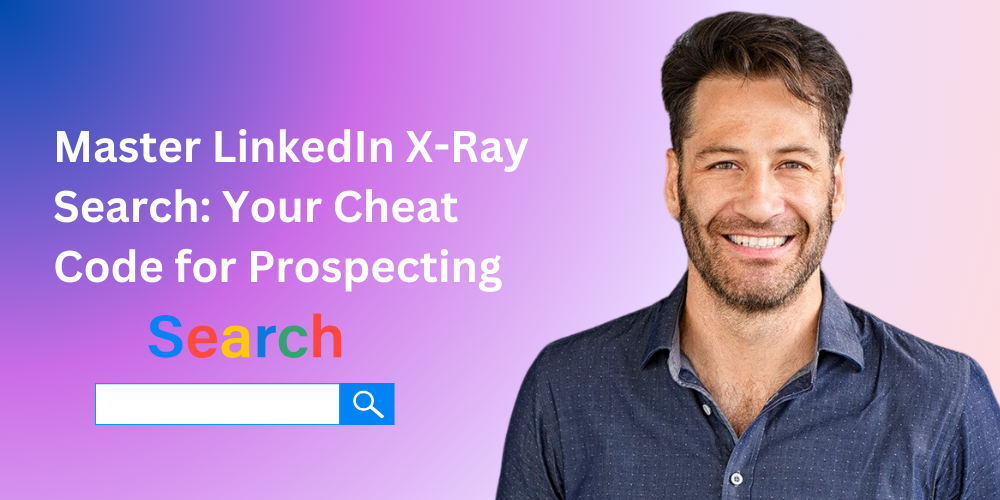
Hey there! 👋 Ever spent hours scrolling through LinkedIn, desperately trying to find the perfect candidate or sales prospect, only to give up after hitting LinkedIn’s search limit? Well, there's a sneaky way around that, and it’s called LinkedIn X-Ray Search.
So, grab a coffee, settle in, and let’s uncover how to become an absolute LinkedIn wizard. 🧙
Wait, What’s LinkedIn X-Ray Search Anyway?
Simply put, X-Ray Search is a way to search LinkedIn through Google or specialized tools by combining keywords and fancy Boolean operators (words like AND, OR, NOT, etc.). Think of it as Google’s superpowers meeting LinkedIn’s network—giving you access to a treasure trove of hidden profiles without spending a dime!
But, Why Should You Bother?
Here’s the deal:
1. Unlimited Search Results (For Free!)
Normal LinkedIn searches cap out at 100 profiles, and premium subscriptions can be pretty costly. With X-Ray searches, the internet is your oyster—you can literally fetch thousands of profiles without ever pulling out your wallet. Cha-ching!

2. Discover Out-of-Network Gems and 3rd-Degree Connections
Ever tried to click on a profile only to get a frustrating “LinkedIn Member” message? Yep, we've all been there. X-Ray searches bypass these limitations, making even the most elusive 3rd-degree connection visible.
3. Hyper-Targeted Results (Less Noise, More Signal)
LinkedIn’s filters are decent, sure. But X-Ray allows you to fine-tune results by excluding irrelevant keywords, focusing precisely on job titles, industries, or even specific locations. It’s basically laser-targeted prospecting without the headache.
Tools to Turbocharge Your X-Ray Search 🚀

Let’s face it, manually crafting Google search strings is about as fun as a root canal. Thankfully, these awesome tools make your life easier:
1. Recruitment Geek
Trusted by heavy hitters like Google and Amazon, this tool lets you filter profiles quickly by skills and location. Type in your criteria, hit search, and voilà!
2. TGC
No signup hassles—just straightforward searching. Save your searches for repeat runs and avoid typing the same keywords again (phew!).
3. Recruitin
This one generates ready-to-go Google search URLs. It might look intimidating at first glance, but just copy-paste into Google, and you're golden!
4. Lisearcher
If user-friendly was a tool, this would be it. It lets you easily include or exclude keywords and auto-generates Google search queries. Easy peasy.
5. SourcingLab
A bit limited in the free version, but if you're serious, the premium version provides unlimited searches and keyword synonyms for maximum reach.
Sure thing! Here's an expanded and slightly more engaging version of your section, still keeping it clean and clear but with a conversational and helpful tone:
🔍 Quick Hacks for the LinkedIn Classic Search Bar
Want to keep things simple and just stick to LinkedIn? No problem! The classic search bar can actually do a lot more than most people think—especially when you bring in some Boolean magic. Here are a few nifty tricks to level up your sourcing game:
Quoted Searches (" ")
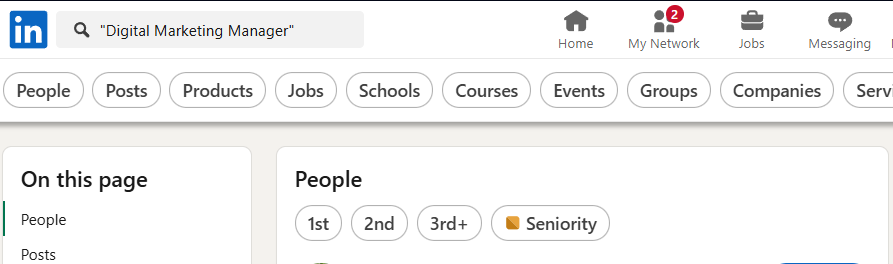
Use quotation marks to search for exact phrases. This is super useful for narrowing down job titles and avoiding random results.
Example:"Digital Marketing Manager"
This tells LinkedIn: Hey, only show me profiles with that exact phrase. No "Digital Specialist" or "Marketing Director" detours.
NOT Operator
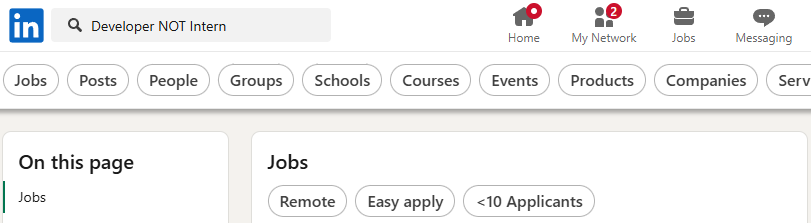
Want to filter out certain roles or experience levels? Use NOT (in all caps) to exclude keywords.
Example:Developer NOT Intern
This keeps your results focused on experienced professionals, not current students or early-career interns.
OR and AND Operators
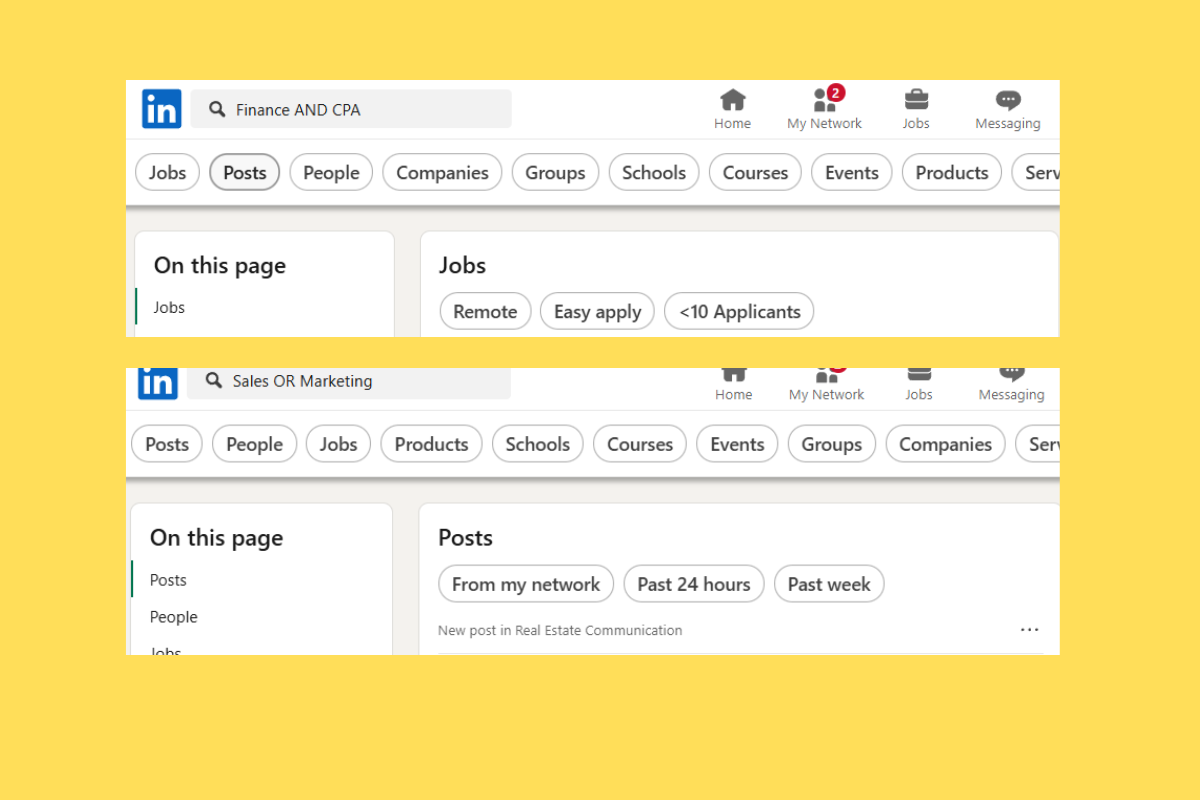
- Use
ORto broaden your search—great when there are multiple titles or skillsets you’re open to.
Example:Sales OR Marketing - Use
ANDto narrow your results—helpful when someone must have two key qualifications.
Example:Finance AND CPA
Parentheses for Combo Searches
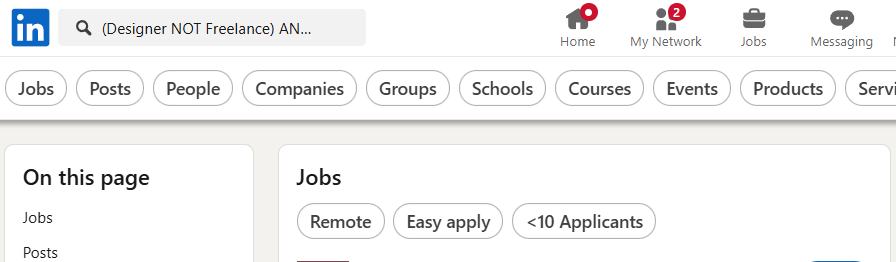
Combine multiple Boolean operators with parentheses to get ultra-specific.
Example:(Designer NOT Freelance) AND (UI OR UX)
This means: you're looking for designers who aren’t freelancers and have experience in either UI or UX—clean and targeted.
Absolutely! Here’s a fresh, fun, and conversational rewrite of your article with updated insights, a more playful tone, and all mentions of “dripify” switched to leadplay.io.
X-Ray Like a Pro: Google Search Hacks for Finding Gold on LinkedIn

Let’s be real: LinkedIn’s search bar is great... until it isn’t. You’re clicking filters, toggling options, and somehow still end up with a dude who teaches salsa in your search for a “Senior Java Developer.”
That’s where Google X-Ray search comes in. It’s like giving your sourcing superpowers a triple espresso shot.
Yup, you can use the Google Classic Search Bar to dig through LinkedIn like a digital detective—with a few clever tricks. And unlike LinkedIn’s built-in search, this method is free, flexible, and honestly, kind of fun once you get the hang of it.
Let’s dive into how to X-Ray the heck out of LinkedIn using Google—and maybe uncover your next superstar candidate while you’re at it.
Wait, What Is X-Ray Search Again?
Think of it like this: instead of using LinkedIn to search inside LinkedIn, you ask Google to look into LinkedIn for you. It’s kind of like peeking through the blinds instead of knocking on the front door.
You’ll use some clever search syntax and Boolean logic to laser-focus your results. No fluff. No paid account needed.
Your Basic X-Ray Toolkit: The Google Search Syntax
Here’s the core structure of a LinkedIn X-Ray search on Google:
site:linkedin.com/in [keywords] [Boolean operators] [filters]
Let’s break it down—because no one likes cryptic code without translation.
The Secret Ingredients
1. site:linkedin.com/in
This tells Google: “Only show me LinkedIn profiles.”
Want to search in a specific country? Easy. Just tweak it like this:
site:ca.linkedin.com/in→ Canadasite:de.linkedin.com/in→ Germanysite:uk.linkedin.com/in→ UK
2. intitle:
This narrows your search to titles found in the profile headline or work history.
Example:intitle:"product manager" will focus your results on people who actually hold that title—no random “project coordinator” detours.
3. Boolean Operators
Remember these classics?
"Quoted text"→ Exact matchAND→ Must include both termsOR→ One or the other worksNOTor-→ Exclude a term()→ Group terms*→ Wildcard (Google will fill in the blank)
Example:
site:linkedin.com/in (intitle:"software engineer" OR intitle:"developer") AND "Python" -junior
This would show profiles with either “software engineer” or “developer” in their title, who know Python—but exclude juniors.
The Wildcard Asterisk *
Want Google to fill in the blanks like a mind reader?
Use the asterisk * to uncover variations.
Example:
"Sales * Manager"
This could bring you "Sales Operations Manager", "Sales Development Manager", or even "Sales Enablement Manager". Basically, it’s the “surprise me” button for recruiters.
Real-World Examples You Can Steal
Try these search strings right in Google to get a feel for how powerful this is:
site:linkedin.com/in "Houston" AND "Finance" intitle:CEO
→ CEOs in Houston with finance experience. Power move.

site:linkedin.com/in intitle:"Sales Lead" intitle:"Salesforce"
→ Sales Leads who are Salesforce-savvy. Sweet combo.

site:ca.linkedin.com/in "growth marketer" -advertisements
→ Canadian growth marketers who don’t work in advertising. (Not all growth = ads.)

site:nl.linkedin.com/in intitle:developer iOS Android (Flutter OR React) Rotterdam
→ Dutch developers in Rotterdam who speak mobile fluently. Probably sipping good coffee too.
Google Search Bar Magic 🎩✨
If you’re feeling adventurous, here’s the formula for LinkedIn X-Ray via Google:
- site:linkedin.com/in (targets LinkedIn profiles)
- intitle: followed by the job title or keyword (e.g., intitle:CEO)
- Use * to catch variations (e.g., "Sales * Manager")
- Combine with Boolean operators for accuracy.
Updated Stats to Back You Up
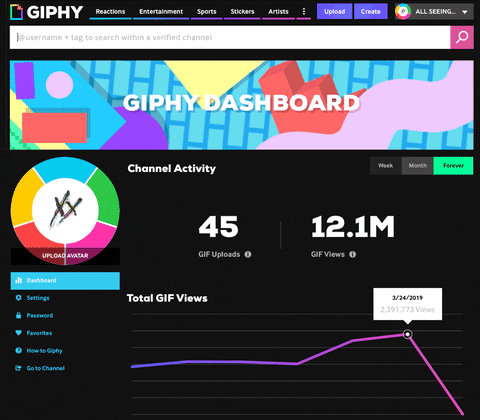
- Over 70% of LinkedIn profiles are indexed by Google, meaning X-Ray gives you serious reach.
- Recruiters using Google X-Ray save an average of 4+ hours per week on sourcing alone. That’s half a Netflix season.
The Quickest Way to Automate Outreach
Once you've nailed your searches, automate your LinkedIn outreach smoothly with leadplay.io—your secret weapon to engage and convert leads effortlessly.
Final Thoughts
Google X-Ray searches aren’t just a “hack”—they’re a full-on cheat code for smarter sourcing. Whether you're hiring for unicorn startups or hunting for hidden gems in a niche market, this method lets you work faster, dig deeper, and skip the fluff.
Now go forth and search like the sourcing wizard you were born to be.